New JLR Pathfinder Offline Enhancement Full access for 2022 2023 Models
The new JLR-approved Diagnostics over Internet Protocol (DoIP) Vehicle Communication Interface (VCI) unit is the only unit that will be compatible with Pathfinder and all JLR vehicles with the new vehicle architectures (from the Range Rover/Range Rover Sport (L405/L494) 17MY onwards) or allow the enhanced diagnostics that Pathfinder will offer the retailer. The DOIP interface and Pathfinder software will allow you to activate Jaguar and Land Rover Apple CarPlay if your car firmware and hardware are supported. Package Includes
- Offline Pathfinder System V374 Offline Unlocked and SDD System (no TOPIX Land Rover required) or System ready to work image file plus activation as an optional. (Mega download link)
- PathFinder 2023 models Patched.
- CCF Tools 4.6 official 2015 – 2019 & CCF Tools 4.8 2021 – 2022 registered or CCF Tools 4.9 for 2023 models.
- Remote Installation via Team Viewer Remote.
Special Note: Remote system installation and system activations with our knowledge and know-how.
This item is NOT Returnable, NO Refund under any circumstance. System Future Updates are not included in the package. The system that we installed and tested has been verified ONLY with the original JLR DOIP VCI WF. We are not responsible for the VCI interface communication issue between the system software and the 3rd party VCI or any cloned VCI.
With this system package, we will support all customers with TOPIX Land Rover Remote Support
More details on Jaguar Land Rover DoIP VCI Supported Functions:
- Work with the models after 2017, support Pathfinder software application
- Work with the models before 2016, and support SDD software.
- Support all of the SDD’s diagnostic & programming protocols.
- Support all of the Pathfinder’s diagnostic & programming protocol
- Support Pathfinder activation service offline.
- Support WIFI connection
- Support VBF file edit
- Support E-XML file edit
- Support SDD engineering software application
- Support Pathfinder engineering software application
- Support online programming, coding & key programming
- SDD software can update to the newest version with the assistance of the manufacturers’ engineers, and perform online programming.
- Pathfinder can update to the newest version with the assistance of the manufacturers’ engineers, and perform online programming.
- Can replace JLR VCI box
- Can replace JLR DoIP VCI box
- The NEW JLR DoIP VCI is the newest interface for Jaguar and Land Rover vehicles.
The Pathfinder software is the only unit that will be compatible with the Pathfinder Software and all JLR vehicles with the new vehicle architectures found in 2017 and newer vehicles (from the Range Rover/Range Rover Sport L405/L494). In addition to the 2017 and newer vehicles, the DoIP VCI will also be capable of interfacing with 2014 through 2019 Multi-CAN architecture vehicles (see application list below).
The SDD software All 2014-2018 with no DOIP and earlier (2006 to 2014) land rover and Jaguar will still use the SDD JLR software. 14-16MY Vehicles with DOIP VCI support
- XE (X760)
- F-Pace (X761)
- F-Type (X152)
- XF (X260)
- XJ (X351) – 16MY only
- Evoque (L538)
- Discovery Sport (L550)
- Range Rover (L405)
- Range Rover Sport (L494)
Pre-14MY and vehicles not detailed above will continue to use the current diagnostic system and VCIs. For Land Rovers from 1998-2009, fully compatible with the T4 Product Platform. The T4 Mobile Plus System software can work with both Windows XP and Windows 10.
Frequently Asked Questions on JLR DOIP How does the JLR VCI get updated for future Software Updates?
Periodically JLR will release updates to its products’ drivers and software. These updates are necessary to either release further device functionality or resolve field issues. The updating of the drivers and software is handled by the diagnostic test application which will install the updates on request. If problems are experienced during device use, always make sure that the latest device software and drivers have been installed.
How to Install the Diagnostics over Internet Protocol (DoIP) Vehicle Communication Interface (VCI) unit?
Before Installation:
- PATHFINDER requires a DoIP VCI unit to communicate with the 2017 model year Range Rover L405, Range Rover Sport L494, and New Discovery L462.
- The DoIP VCI must be the only VCI connected to the JLR Approved Diagnostic Equipment when using PATHFINDER. Future PATHFINDER communications will appear soon in the ‘Activity Stream’ section on Topix. Every retailer MUST have the DoIP VCI available in their workshop. The DoIP VCI is the only JLR-approved VCI unit that can communicate with the 2017 model year vehicles identified earlier.
- Please be aware that the following instructions are only applicable for the first use of the VCI. Once the initial installation and settings have been completed, the DoIP VCI is plug-and-play with the PATHFINDER software.
- Insert the DoIP VCI USB cable into the DoIP VCI device and the JLR Approved Diagnostic Equipment. Note: The ‘USB Input Device’ pop-up will appear, select ‘X’ and close the pop-up.
- Select the ‘Windows’ key.
- Select ‘All Programs.
- Select ‘Bosch’.
- Select ‘VCI Software (JLR)’.
- Select ‘VCI Manager (JLR)’.
- Select the VCI icon displayed on the screen.
- Select ‘Connect to VCI’
- Select ‘VCI Update’.
- Select ‘Start Update’.
- The ‘VCI Manager Information’ pop-up will appear, select ‘OK’ to continue. Note: Do not disconnect the DoIP VCI from the JLR Approved Diagnostic Equipment during the update process. Note: The DoIP VCI update process will take approximately 12 minutes to complete.
- The DoIP VCI will now automatically restart. Wait for the DoIP VCI to give an audible beep. Select ‘OK’ to continue.
- Select ‘X’ and close the ‘VCI Manager’. The DoIP VCI is ready for use Setting Preferences in PATHFINDER
How to Set the Preferences in PATHFINDER?
- Select the PATHFINDER icon on the ‘JLR Application Launcher.
- Select ‘Other User’ and enter your ‘User Identification’ and Password details.
- Select ‘Independent Operator’ or ‘Authorised Repairer’.
- Select ‘OK’ and log in.
- Read the content of the ‘Warning’ pop-up and select ‘OK’.
- Select the three-bar icon in the top right of the screen. Select the ‘Settings’ icon.
- Select the ‘Communication Interface’ tab. Select ‘D-PDU’.
- The ‘Windows Security Alert – Windows Firewall’ pop-up is displayed. Note: Do not select ‘Cancel’ when the ‘Windows Security Alert’ pop-up is displayed.
- In the ‘Windows Security Alert – Windows Firewall’ pop-up, select the checkboxes for ‘Private Networks’ and ‘Public Networks’, then select ‘Allow Access’.
- The preferences have now been set in PATHFINDER. Note: Once the initial installation and settings have been completed, the DoIP VCI is plug-and-play with the PATHFINDER software.
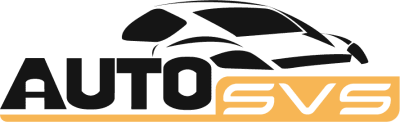

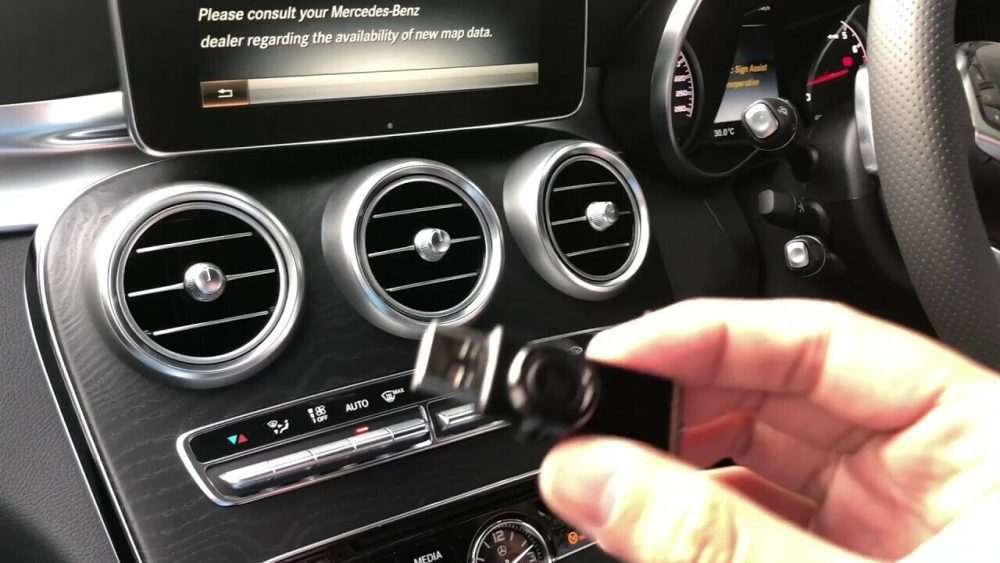
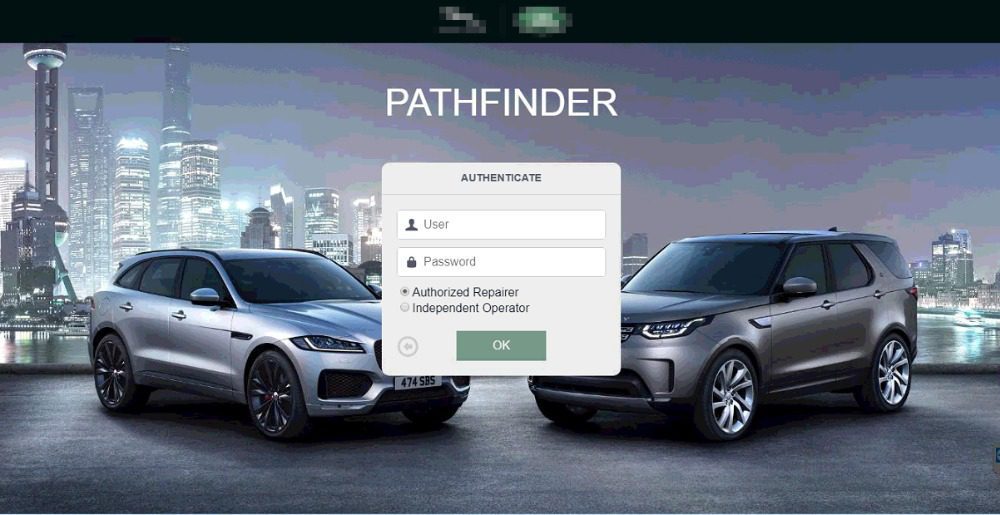
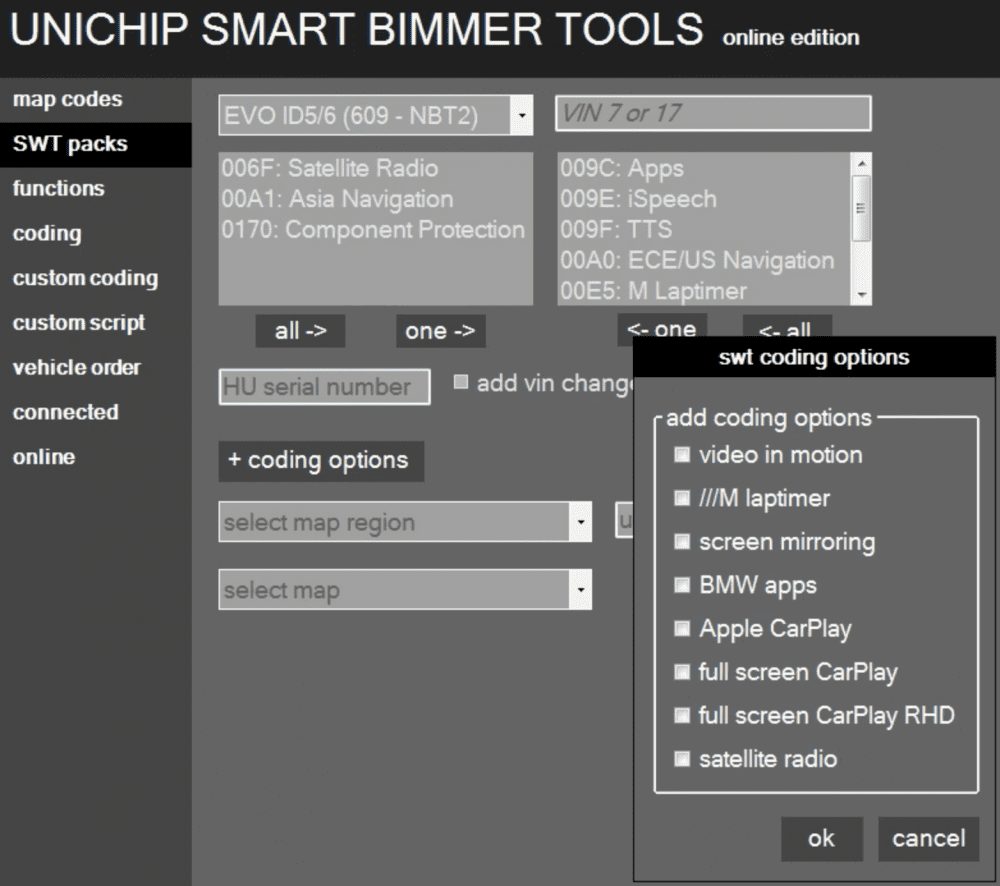
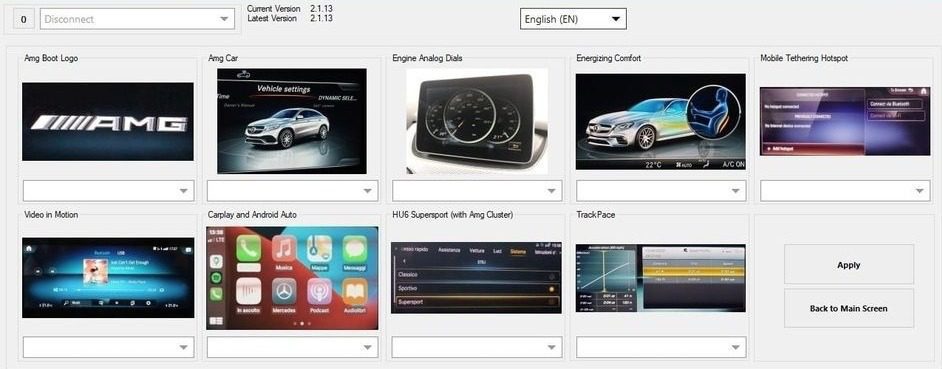
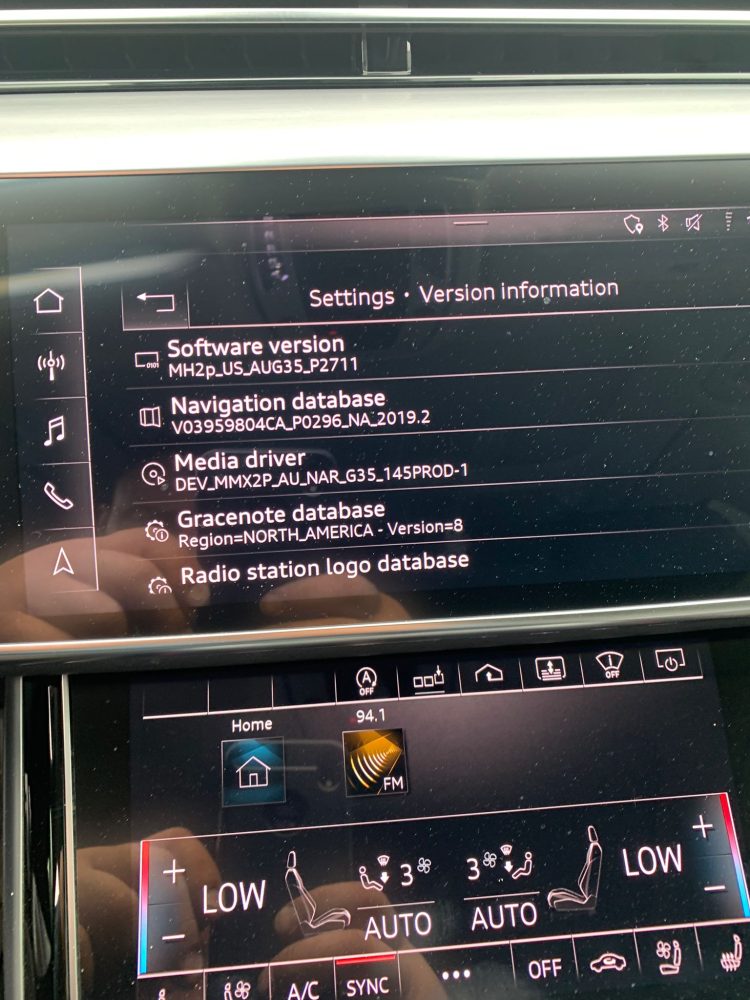





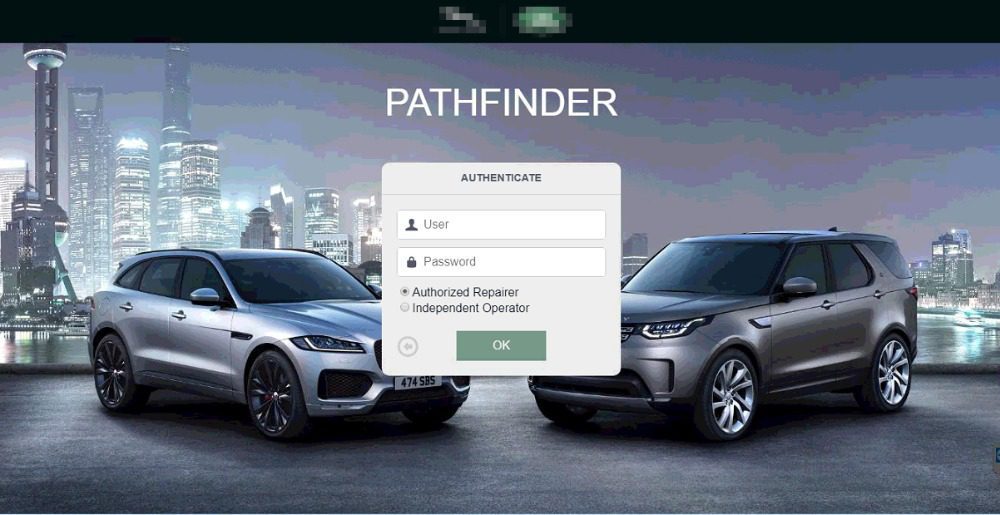
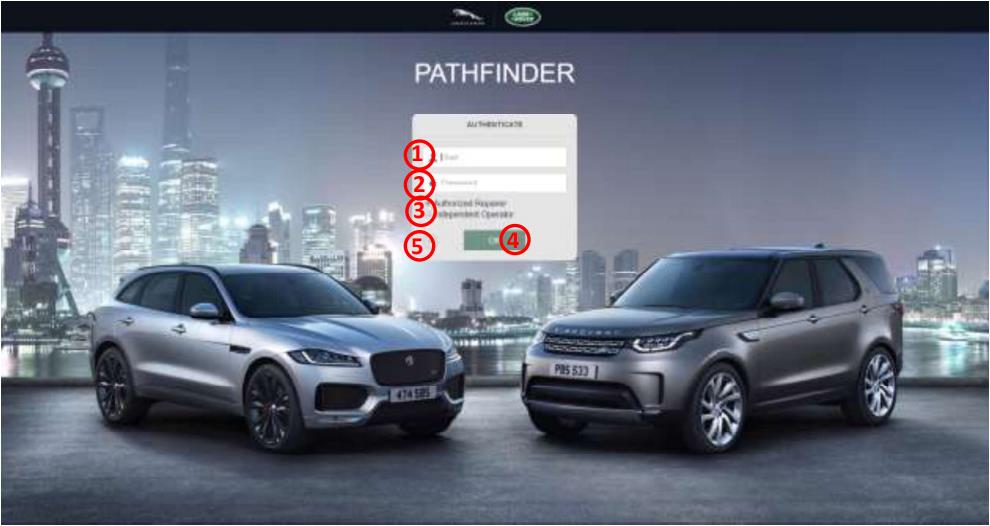
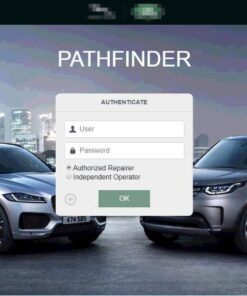



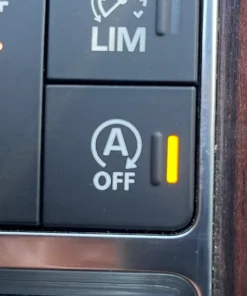






Reviews
There are no reviews yet.