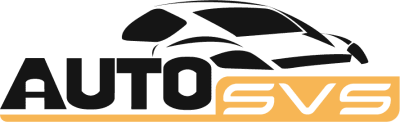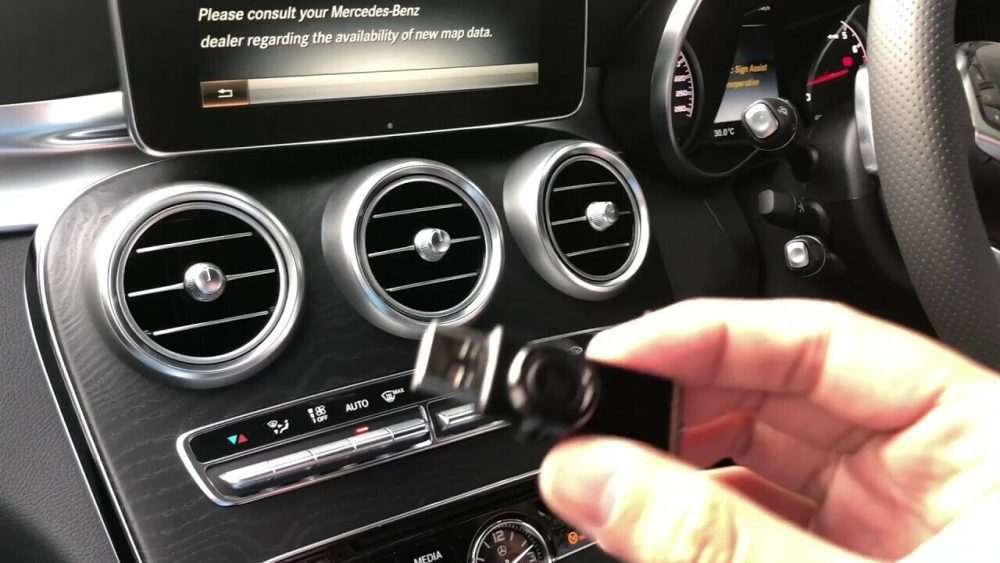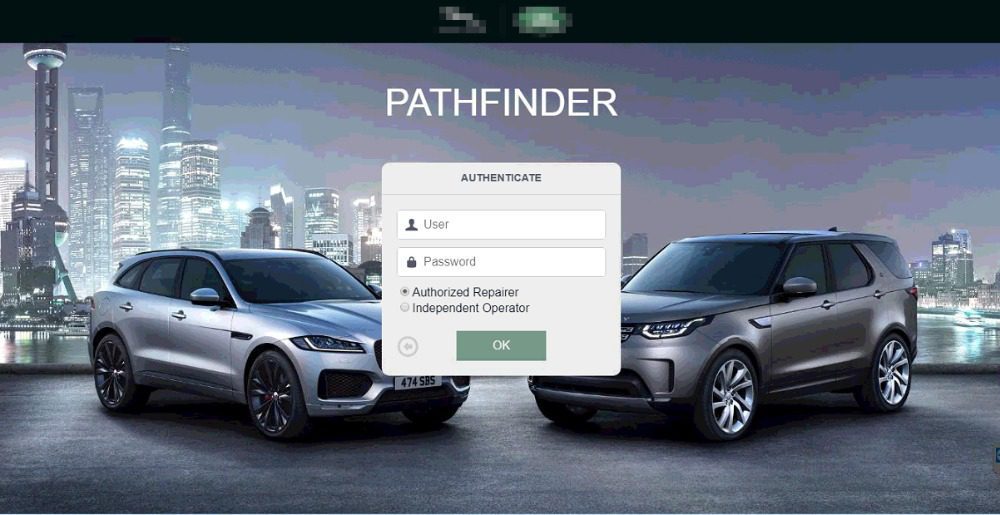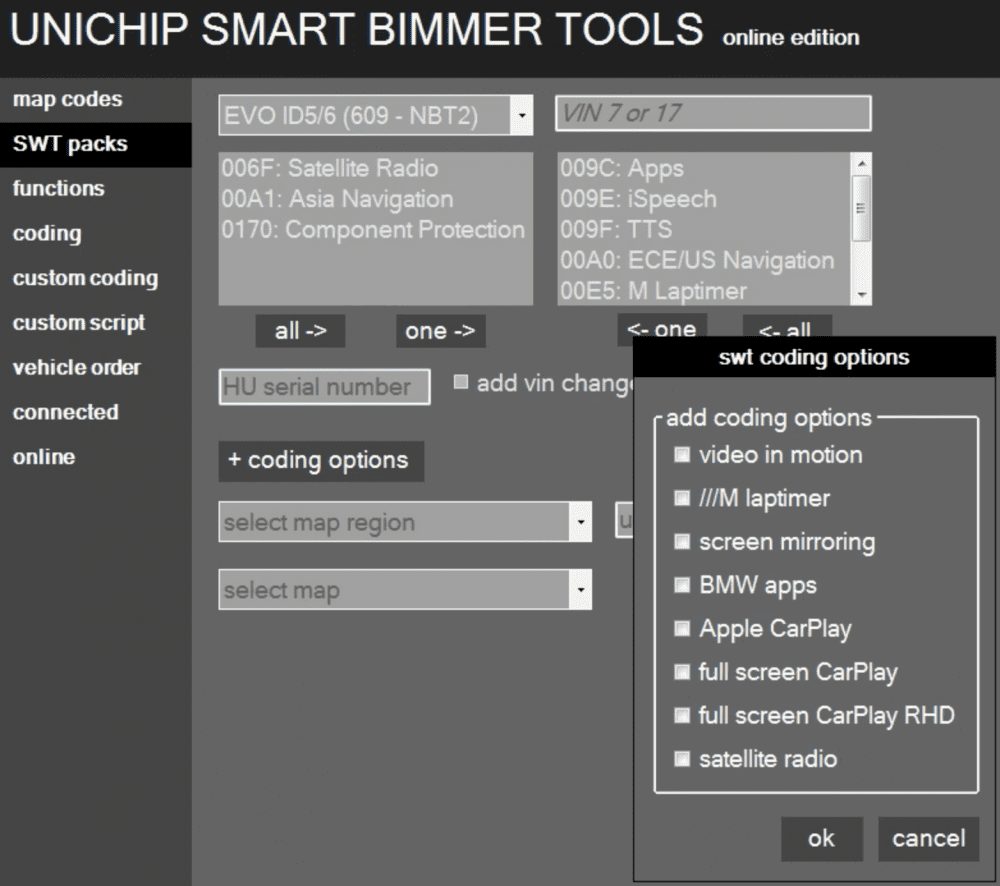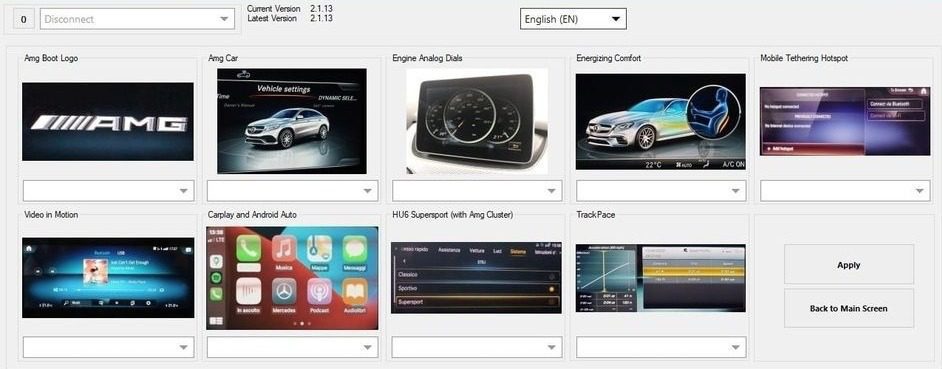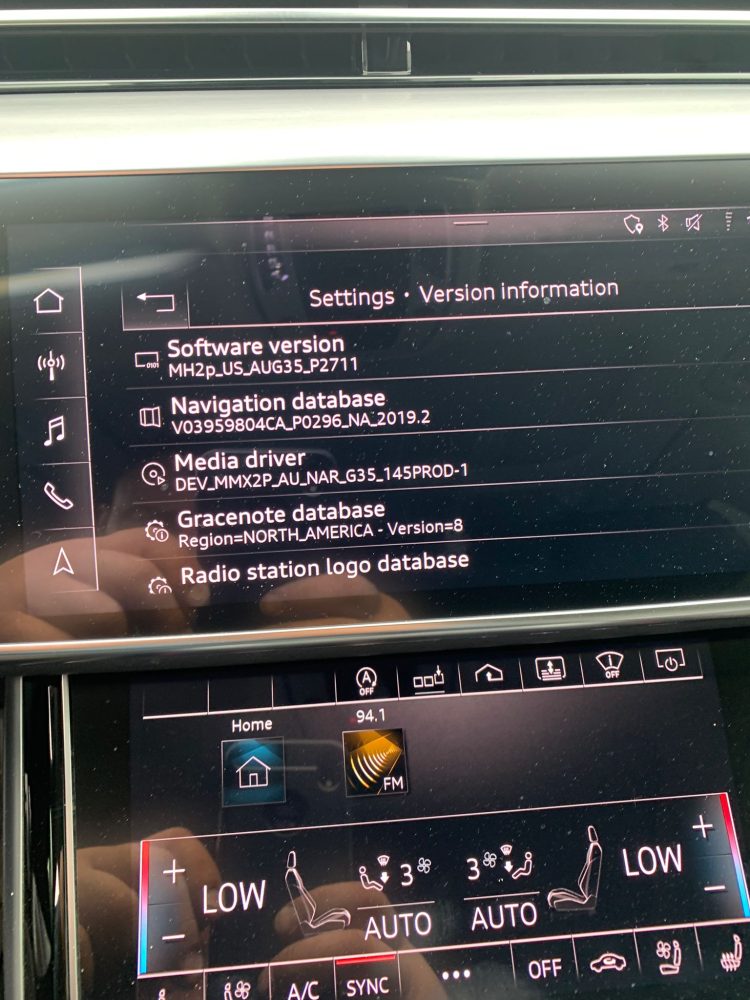Android Auto, the technique of using phone apps through a car’s infotainment system, has allowed only a limited number of apps to sit on the Android Auto Screen. Basically, it allows communication, navigation, and entertainment apps and when it comes to entertainment apps, visual-based content including videos, games etc are not allowed by default.
But there is a possibility of using these types of apps without any harm. Enhance your Android Auto Hacks experience with these ingenious hacks that allow you to seamlessly integrate any app.
How to check whether a certain app is compatible with Android Auto
If you want to enjoy a particular app on Android Auto, first you have to install it on your Android phone. Once you check the Android Auto app menu, it will be automatically added there if the app is compatible with Android Auto.
You can find Android Auto compatible app list on Google Play.
Then what if an app is not compatible with Android Auto? It will not be listed in the Android Auto menu and we need the assistance of third-party apps which can enable apps for Android Auto. Let’s talk about them a bit more comprehensively.
How to add custom apps to Android Auto
In order to add non-default apps for Android Auto, you need to get the support of some third-party apps which makes other apps available for Android Auto.
Watch YouTube on Android Auto

Enjoying YouTube on Android Auto is not a dream anymore with the awesome app ‘CarStream’. You need to follow a few steps to set up CarStream to play videos on your Android Auto without rooting your device.
You can download the CarStream app and find the CarStream installation process with our Android Auto YouTube Hack. Also remember, you must follow the given guide to download and install the app successfully.
Title: Carestream 2.0.1 for Android
Carestream works with the following Android versions:
Android 4.1
Android 4.1.1
Android 4.1.2
Android 4.2.1
Android 4.2.2
Android 4.3
Android 4.4
Android 5.0
Android 6.0
Android 7.0
Android 9.0
Watch Netflix on Android Auto
Currently, Netflix has become a day-to-day app and most of Android Auto users love to use it in the car. Just to recall the movies you watched, to pass the time in parking and traffic, you can use your Netflix app on CarPlay. But Netflix is also not supported by Android Auto by default and you need to do some modifications for your phone to make it possible.
The smartest hack to enjoy Netflix on Android Auto is, just playing it on a phone and mirroring it to the wide Android Auto screen. This can be done with a third-party app called ‘Android Auto Mirror’.
I should mention that the installation and configuration of AA Mirror to play Netflix is not a single-tap process. But on the other hand, it is not as hard as you think. You can find all the necessary downloads and instructions in our Android Auto Netflix Hack.
Note: You need to get Root Access on your phone to get the maximum functionality out of this app.
VLC Media Player for Android Auto
In order to watch the videos on your Android Phone via Android Auto screen, you need the support of a mirroring app. I would like to recommend the app ‘Android Auto Mirror’. Once you set up the app successfully you can watch any of the videos you recorded or downloaded already.
In order to do this you need the root access on your Android device. And in the next section, I will give you the steps to add Android Auto Mirror App.
Play videos on Android Auto
In order to play videos on Android Auto, you can use another third-party app called “Fermata Auto”. It is actually an open-source app for both audio and videos.
This app is available on Google Play Store for easy download.
Methods to add any app for Android Auto
With the above mentioned third-party apps, you can successfully add the specific apps for Android Auto. Then what about other apps?
Have you ever wanted to play games on Android Auto?
Or have you ever worried about the absence of an Image viewer for Android Auto?
If so, I have a couple of solutions for you. If the app you want is already installed on your phone, or it is installable on your phone, you can simply run it on the phone and mirror it to the Android Auto screen with the following apps. Here, you do not have to touch your phone, the apps will be automatically mirrored on the car’s screen.
Widely used mirroring app for Android Auto
Android Auto Mirror
Android Auto Stream
Screen2Auto
Android Auto Mirror
Android Auto Mirror is the most famous Mirroring App for Android Auto. It needs root access on your device to give the maximum out of it. Yet, you can enjoy mirroring functionality with limited functions without root access. Android Auto Mirror can mirror your phone screen on a large-sized Android Auto screen on your car.
AA Mirror features – No Root Access Needed
Full-screen mirror
Brightness Control
Orientation Control for Portrait to Landscape
Sliding Left to Right – the drawer bar for back, menu, and favorites will open
Sliding Right to Left – launcher drawer will open to launch application
AA Mirror features – Require Root Access
Multi-Touch
Hardware key support
Phone screen resize to for Android Auto Screen of your car
Requirements to install AA Mirror
Screen Capture permission
Write System Settings
Draw over other apps
Root Access (for particular functionality)
Whitelist app in Power Manager
Whitelist app in Auto-start Manager
Steps to mirror an app from a phone to Android Auto
First, get Root Access to your Android Device. (Several apps are available to get it done and this is not mandatory as you can use AA Mirror with limited functions in a no-root phone).
Install Android Auto on your Android device if you haven’t already downloaded it.
Open Android Auto
Select About from Menu
Go to ‘About Android Auto’ and tap on the header a few times till the developer mode is turned on.
Click on the 3 dots icon to open the menu and open “Developer Settings.”
Set Application Mode to Developer.
Scroll down and enable “Unknown Sources”.
Then you need to download two APK files.
Download AA Phenotype Patcher and AA Mirror
Change the Screen Settings of AA Mirror. For that Open AA Mirror → Settings → Screen Settings. If you are expecting to watch movies and other media, better to set the Screen Settings as follows:
Overwrite screen brightness – On
Screen brightness value – 255
Screen rotation – Force
Rotation degree – 90 degrees
Immersive mode – Full immersive
Open AA Phenotype Patcher. Tap the three dots in the top right corner.
Click on “App Lists” and check “AA Mirror”.
Go back, and tap “Patch.” When complete, exit the app.
Then connect your Android Auto. Tap the icon in the bottom right corner.
Among the applications that appear, AA Mirror should be available. By tapping it, you can access all Android apps on your device, including YouTube, Netflix, and VLC to watch videos.
Android Auto Stream
Android Auto Stream or AA Stream is also a mirroring app that can be used to mirror your Android phone screen on the car’s screen. This app also requires root access for its functionality.
Also, the developers of AA Stream suggest you to ulcer versions of Android Auto if you are planning to mirror your phone with non-default Android Auto apps running on the screen.
Steps to install AA Stream
First, get Root Access to your Android Device. (Several apps are available to get it done and this is not mandatory as you can use AA Mirror with limited functions in a no-root phone).
Install Android Auto on your Android device if you haven’t already downloaded it.
Enable the Developer Settings on your Android Auto by tapping a few times in the About Android Auto section you find in the Main Menu.
Enable “Unknown Sources” which you find at the bottom of the menu.
Then you need to download AA Stream.
So you can Download AA Stream APK
Now you can do the necessary modification and adjust the settings by following the guide provided by the AA Stream developers.
Screen2Auto
Screen2Auto is one of the latest mirroring apps which can be introduced as a combination of Android Auto Mirror and Android Auto Stream.
Features of Screen2Auto
Available for free download
No registration or sign-up process
Gives access to non-default Android Auto Apps
Require Root Access
Video playing facility
Steps to download Screen2Auto
Enable third-party apps to be downloaded on your phone as the apk is not downloaded from Google Play. (Android Menu → Settings → Security → Check Unknown Sources)

Download Screen2Auto APK
Install it and use it as a normal application.
Conclusion
Google has restricted some apps for Android Auto due to safety reasons. Also enjoying non-default apps on Android Auto is not allowed in some countries. However, if you think you can manage with the apps which are not available for Android Auto, you can use the hacks described in this article. Some of them require root access, while some of them don’t require rooting.
To sum up, you can watch YouTube on Android Auto with CarStream. Also, to watch other videos you can use the Fermata Auto app Further, you can mirror any app from your phone to Android Auto