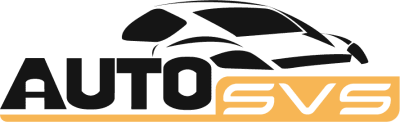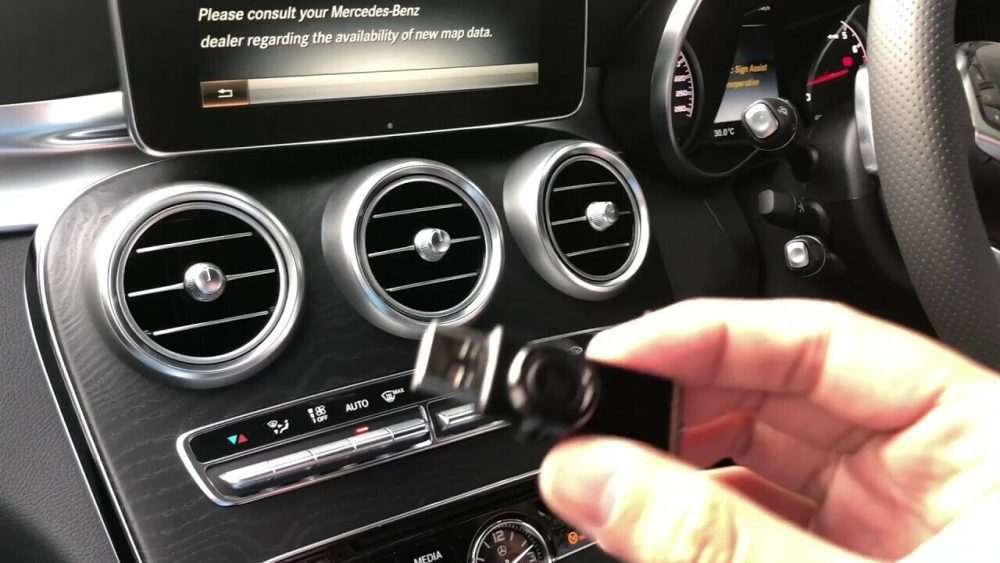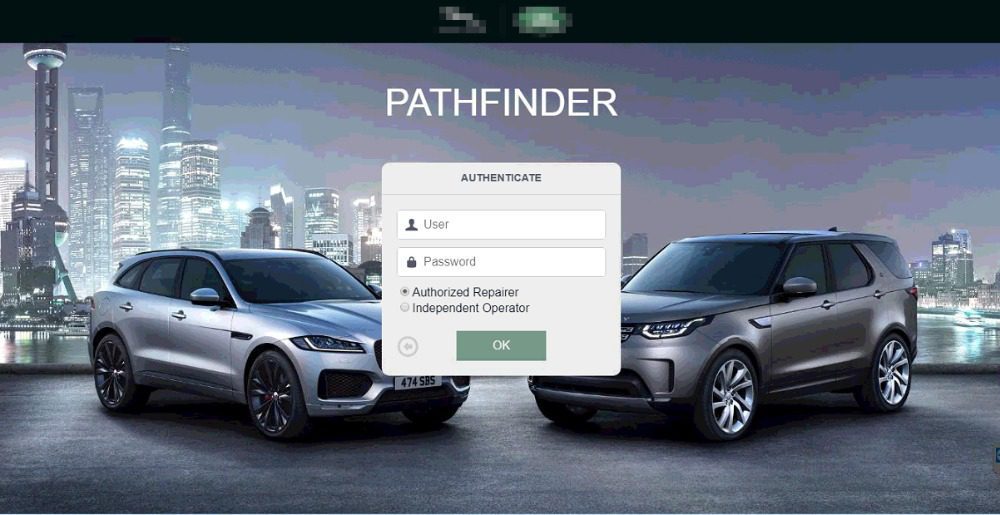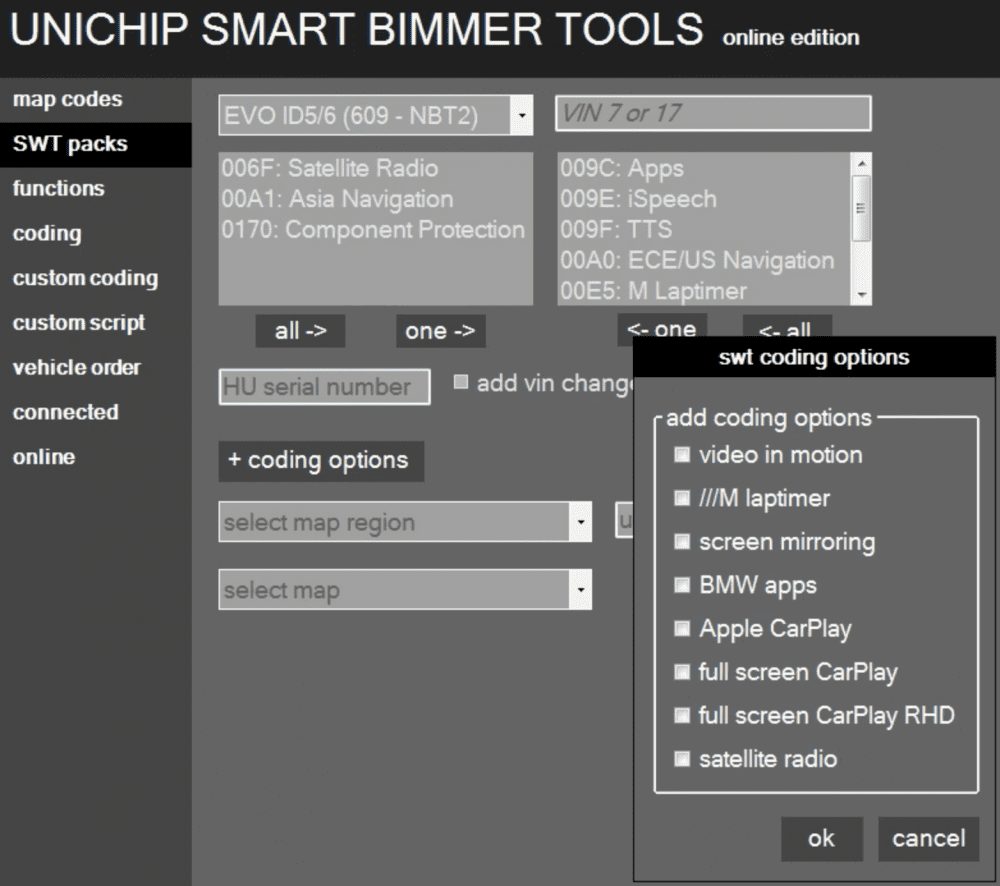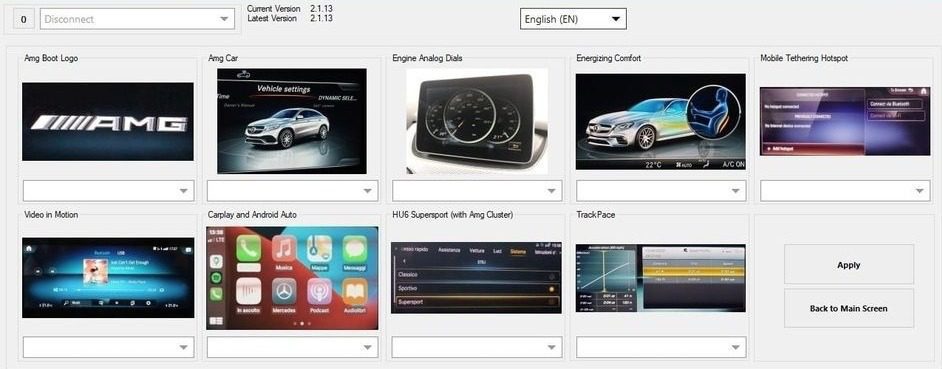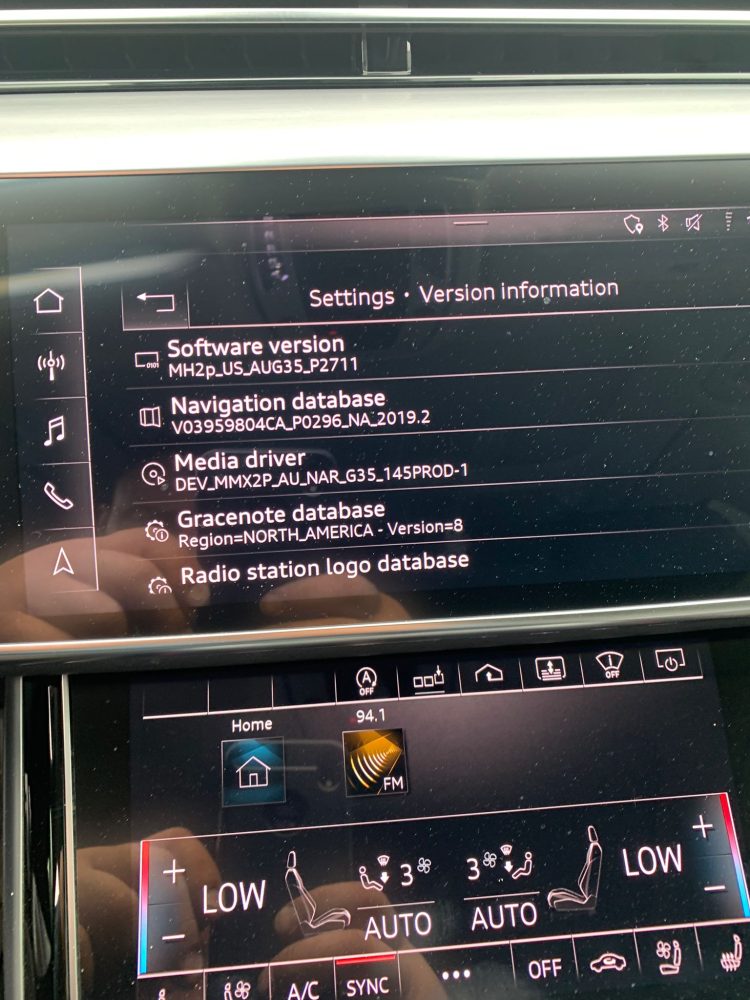JLR Pathfinder Software is the only software that offers a complete diagnostic range for JLR vehicles. To download the software, you need to prepare and do what? Follow the article JLR Pathfinder Software Download tutorial compiled by Eurocartool technicians below!
What is JLR Pathfinder software?
JLR Pathfinder is the latest diagnostic software specially designed for Jaguar and Land Rover. This software will perform functions such as: Read error codes, Clear fault codes, Read data streams, ECU programming and coding, Support special functions, maintenance and other service functions.
This software supports JLR models from 2016 to 2021. Supported models include Land Rover models (L316, L319, L320, L322, L359, L538) and Jaguar (X 100, X 150, X 202) , X 250, X 350, X 351, X400)
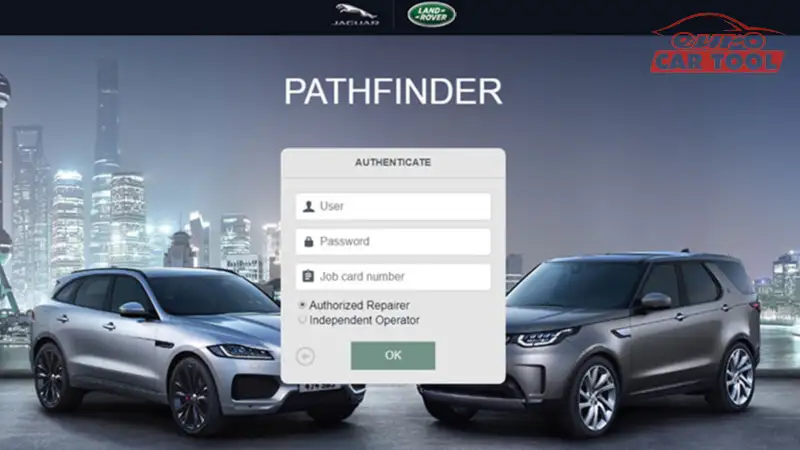
Instructions to download JLR Pathfinder software
When downloading this software, you need to prepare a laptop with appropriate configuration so that the download and installation process takes place quickly, using stable software.
Computer requirements
CPU: Pentium/Athlon 1.60 GHz or higher
RAM: 8 GB of system memory
Hard Drive: 50 GB of available space
OS: Windows 10
You can refer to some laptops that technicians recommend such as Panasonic CF-19, CF-53, Dell latitude 12 rugged extreme 7204,… The advantages of these computers are all military quality standards, can work in high temperature, dusty environment for a long time.
Download JLR Pathfinder software Steps
Then perform the steps below:
Step 1. Select ‘Save’, select ‘Desktop’, and select ‘Save’.
Step 2. The software file will now download.
Step 3. Select ‘Run’.
Step 4. Select ‘Run’ when security warning window appear
Step 5. Beginning connect setup wizard the Jaguar Land Rover Connect Setup Wizar
Step 6. Select ‘Next’ when the screen appear welcome the Jaguar Land Rover Connect Setup Wizard
Step 7. The ‘Select Additional Tasks’ pop-up will appear. Do not select the ‘Create a desktop icon’. Select ‘Next’.Note: The installation progress will be shown on the screen.
Step 8. After installation, Select ‘Finish’.
Step 9. The machine will now restart.
Step 10. Homepage or the JLR App Launcher screen will open. Note: The PATHFINDER icon will only work once the software download has been completed.
Step 11. The PATHFINDER software will automatically download.
Note: If you want to check the download progress, select the ‘Hidden Icon’ arrow in the bottom right hand of the screen. Right-click the ‘Connect’ icon, select ‘Check for Updates and view the Jaguar Land Rover Application progress bar.
Note: Due to the software file size, the software download and installation process will take some time, please be patient.
Note: Do not use PATHFINDER or SDD software until the software download and installation has completed.
Step 12. The ‘Jaguar Land Rover Connect Updater’ pop-up will appear, select ‘Install Now’.Note: If the ‘Please close JLRAppLauncher to continue the installation’ pop-up appears, hover the cursor over the ‘JLR Application Launcher’ icon on the ‘Windows Task Bar’ at the bottom of the screen. Right-click on the icon and select ‘Close Window’. Select ‘Continue’ when the JLR App Launcher message appear
Step 13. The ‘JLRAppLauncher message’ pop-up will close, PATHFINDER is now installed, please be patient.
Step 14. Select the ‘Hidden Icon’ arrow on the right of the screen . Select the ‘Connect’ icon and view the ‘Jaguar Land Rover Application’ progress bar.
Step 15. When the progress bars display 100%, select ‘Close’.
Step 16. PATHFINDER is now installed.